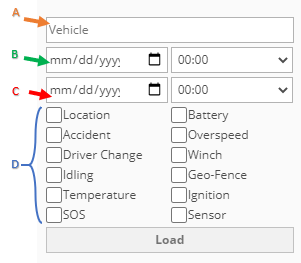| عربي |  |
Tracking | Map | Tools | Manage | Reports | Settings | Videos Tutorials |  |
|---|
Trax Reports
How to Work with Reports
Report Header:
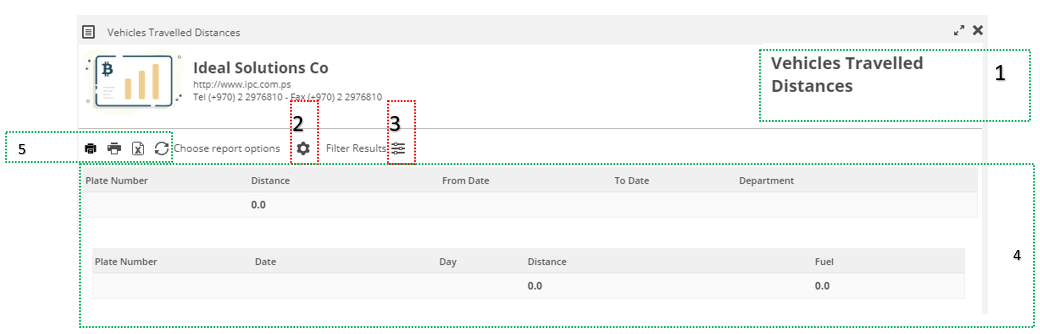
| All reports have the same header that shows the following | ||||
|---|---|---|---|---|
| ( 1 ) | ( 2 ) | ( 3 ) | ( 4 ) | ( 5 ) |
| Report Name | Select Report Date/Range | Filter Results | Report Header (Columns Names) | ( |
Working With Reports Options by selecting / pickup date/times and other factors to generate reports through the following options
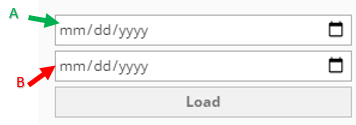 |
In order to get report results and data, user must A. Select Start Date. B. Select End Date. Those reports generate data to all vehicles/drivers |
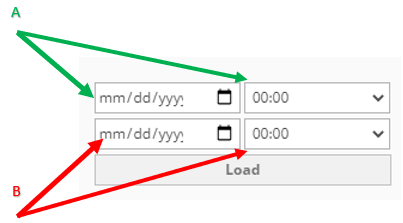 |
In order to get report results and data, user must A. Select Start Date + Start Time. B. Select End Date + End Time. Those reports generate data to all vehicles/drivers |
 |
In order to get report results and data for a specific vehicle, user must A. Select Vehicle. A. Select Start Date + Start Time. B. Select End Date + End Time. This report generate data to selected vehicle only. |
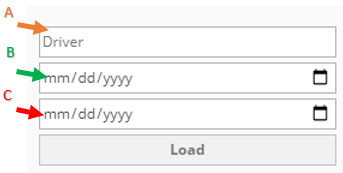 |
In order to get report results and data for a specific driver, user must A. Select Driver. A. Select Start Date + Start Time. B. Select End Date + End Time. This report generate data to selected driver only. |
Working With Reports Filters:
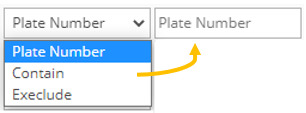 |
In order to filter text data, user can filter text fields based on containing / excluding words/text, with the following parameters Contain = Search results that contain a specific word/text Exclude = Search results that NOT contain a specific word/text Then enter the word/text in the filed to be filtered. Example in the picture for filter based on plate no |
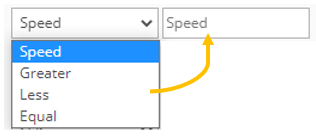 |
In order to filter numeric data, user can filter numeric results fields based on the following parameters Greater = Search results that haves value grater than a specific number Less = Search results that have values less than a specific number Equal = Search results that have values eual than a specific number Then enter the word/text in the filed to be filtered. Example in the picture for filter based on plate no |